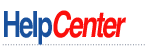
The Help Center contains helpful information, guidelines and tips to help you create your CD or DVD master disc and associated graphics content.
Table of Contents
- Step-By-Step Ordering
- Common Problems when Submitting Artwork
- Final Checklist
- Services, Tips & Tricks to Help Enhance Your Project
- Other Helpful Areas Of This Site
Step-By-Step Ordering Ordering from Short Run CD.com is quick and easy! Here are the main steps to get your project rolling:
- First, complete our No Obligation Quote Request Form. For jobs that need to be done in a hurry (next-day service), please call us directly or fill out our Phone Call Request form.
- Download and complete
the necessary forms and return via fax or mail (download forms by clicking here)
- Create the master file that will be burned onto your CD or DVD copies.
- Use our Design Templates to create your project art files required for the disc face and any other print components you choose (download our print templates here). Please make sure to read our Art Specifications before submitting any artwork.
- Upload or mail (courier) the the master and art files to us.
- Relax and let us handle the rest!
Common Problems When Submitting Artwork
- Failure to include fonts: Please make sure that all fonts have been included
The primary font format for Macintosh is PostScript. The fonts come in two main parts: a screen font (usually in a suitcase) and a printer font. If the font has multiple weights (such as plain, bold, italic, and bold italic), each weight will have a separate printer font. Make sure you are sending us all parts of a font, as this is one of the most common mistakes. While we recommend using only PostScript Type 1 fonts on the Mac, it is possible to use TrueType also. These will only consist of a single file (again, usually a suitcase). Some TrueType fonts can be problematic with our printers, so avoid using them if possible.
The primary font format for Windows-based computers is the TrueType font. All of your installed TrueType fonts are usually located in the WINDOWS/FONTS folder, and contain the .ttf file extension. All you need to do is copy the necessary font files to a CDR or Zip Disc. Oftentimes the filenames are very cryptic, but if you double-click on a font file, you'll get a preview window so you know you're about to copy the right ones.
IMPORTANT NOTE FOR WINDOWS USERS: Please DO NOT copy the entire Fonts folder, as it is a system folder and as such can cause odd problems when copied to a different machine. Be sure to copy just the TrueType font files themselves.
It is possible to use Adobe Type 1 fonts under Windows, but they are different than the standard TrueType font format. Type 1 fonts consist of two files: a .pfm file and a .pfb file. You must send in both files in order for us to be able to use the font, since one file is the printer font and the other is the screen font. Type 1 fonts do not have a set location on your hard drive, but Adobe Type Manager (which you must have in order to use Type 1 fonts) usually stores them in a folder called PSFONTS. If you're using Adobe Multiple Master fonts you must be sure to send us all the required files for the custom instances you've created; each custom instance will have its own file that we would need to properly activate the typeface.
-
Failure to include all linked images: Before you send in your job, make sure you're sending in all linked files. If any editing is required on linked or embedded images, whether to add bleed, convert to CMYK or to adjust the resolution, we will need images as individual TIFFs or EPSs.
Each page layout program handles embedding images differently. QuarkXPress always links to the images, CorelDRAW usually embeds (there is a poor-quality linking function that is turned off by default) and Freehand, Illustrator and PageMaker give you the option. Regardless of whether the images are embedded or not, we need the graphic files separately.
As a general rule, you should never embed your images (except in CorelDRAW ). Always link them, and send in the image files along with the layouts. If we receive layout files without image files, we may have to hold your project and wait for you to supply the image files separately.
- Image resolution is too low: It is critical that all images are scanned and created at 300 dpi to the proper size of your layout. Stretching images to fit your art after they are scanned will lower the resolution and cause your job to print pixilated.
- Supplied in RGB instead of CMYK: Files are to be saved as CMYK or grayscale (not RGB). Rarely you will use pantones as spot colors on print but if you choose to please contact your sales representative about price differences.
If you are planning on having a disc face that is with a photo using anything other than a CMYK or Grayscale you will need to create the image as a duotone and save it as an EPS. As for Pantone colors on your disc face you should use a vector editing program such as Adobe Illustrator or Macromedia Freehand. Vector programs allow you to easily assign specific pantones to different areas in your design.
- Insufficient bleed: All Color sides require a minimum 1/8th" bleed
When the pages are printed and it's time to cut the paper to its final size; an hydraulic powered knife comes slamming down to cut the paper. As you can imagine, the knife may be slightly out of skew with the crop marks so we must use a BLEED area. When you hear the term "bleed" you must imagine the color on the page flowing off the edges of your panel.
Expand the background color of your artwork off the edge of the panel a minimum of 1/8" (0.125") all the way around the perimeter of your artwork (i.e. if your background color is blue, then stretch the color beyond the boundary of your crop marks). Make sure you don't cover up the crop marks.
- Failure to supply all parts of the job in Short Run CD templates: Please be sure to supply ALL parts for your layouts in Short Run CD design templates
We've set up templates that are compatible with most major desktop publishing and graphic design software packages. These templates have been designed by our graphics department to ensure that your job will meet our print shop's specifications.
If you create your designs without using our templates, we may have to adjust your layouts to fit, and this can cause delays in your turnaround. Discrepancies of as little as 1/32 of an inch can cause problems in the final packaging of your product. There is also the possibility that if your supplied files are far enough out of spec, we will not be able to use them at all. Using our templates correctly will prevent this from occurring.
Please read our Art Specifications for further detail and instructions in these areas.
Final Checklist
When you're ready to submit your job to Short Run CD, make sure that you're including all of the following items:
- Your artwork files
- All the fonts used in the artwork
- All the scans placed in the artwork
- Printouts of every artwork file (if you've made changes since printing your files, you must make new printouts of the final versions that you're sending) - black & white prints are fine, even if your files are in color, but faxes are not acceptable due to lack of detail
- A listing of the files on your disk (please also note the OS, programs and versions you used; i.e. WindowsXP, CorelDRAW 8, Photoshop 5, etc.) If you are using our Upload Center to supply artwork, please include this information in the des
- A folded and/or stapled mockup (for any specialty print job, booklet, or any job 3 panels and up)
- Any special instructions you may have- please make sure you are supplying a file for every piece of your job.
Please organize the files on your disk when submitting your project. Set up separate folders for layout files, images, fonts, not-for-output files, etc. If we receive a disk with hundreds of unorganized files, this will delay your project.
Services, Tips & Tricks to Help Enhance Your Project
Other Helpful Areas Of This Site
If you still cannot find a solution to your problem in our help center, then perhaps one of these pages located on our site has what you're looking for:
Search our Site: Don't forget about the search option located at the top-right corner. Simply type in a keyword or two and find any pages that may contain that term.
Need further assistance? Please contact us and
let one of our Short Run CD Customer Service Representatives help you. |
 |
 |